If you could eliminate emails completely, would you? Some have labeled email as the bane of our existence, but it is an amazing tool that transformed our communications. We no longer need to find an envelope, buy a stamp, and wait days or weeks for someone to receive and reply to our snail mail. Brilliant!
However, in my business role and in the state that email exists today, the distraction of emails throws off my entire schedule. I often lose time, focus, and productivity, all of which are crucial to my success. Thus, I have a love/hate relationship with email.
Here are six ways I manage my emails.
1. Add action items to the subject line
I try not to write emails that are candidates for automatic deletion. Even if (or perhaps I should say especially if) I’m sending to an audience that has opted into my messages, I try to always write authentic messages that add value. I start by ensuring my email subject lines relate to the person on the other end and provide actionable subjects where it makes sense.
An example of implementation: When I email my team an item for review I include “For Review”. So it looks like this: “For Review: Final estimates for the new project”. Other examples are “For Signature”, “No Action Needed”, “Action Required”, “For Your Records”, “Meeting Request”, “Meeting Confirmation”, etc.
2. Schedule emails to send at a later time
One new tool I’ve learned about is an application called MixMax, which will allow me to schedule my emails to be sent at a later time. This is something I already do through a service called Boomerang, but I’m always open to exploring new tools.
Scheduling emails to send at a later time has a couple benefits. It helps reduce the unrealistic expectation of an immediate response and it allows me to schedule emails for a time when the receiver is most likely to be checking their email. I use this most when I’m sending emails at the end of the work day or if I’m sending emails to recipients on the other side of the globe.
More critically, scheduling email gives me time to consider what I’ve written and review important messages for errors or tone of voice before sending. A related feature that I use quite often is Undo Send for Gmail. I am sometimes hasty in clicking the send button and this retracts the message for a quick change if I forgot to add the attachment or cc a team member.
An example of implementation: It’s best to send meeting confirmations the day-of at 9:00 a.m. Eastern Time when people are checking their emails to start their day. With this pro tip that I borrowed from someone else, I’d schedule my email at the end of my work day to go out at 9 a.m. Eastern Time the following morning with this subject: “Meeting Confirmation for our call Today at 12:30 p.m.” The content might include the conference call details or agenda.
3. Write short, straightforward messages
Does anyone love receiving or reading a novel via email? I don’t, but I’ve been guilty of sending them. For emails to be read, replied to, and acted upon, it’s best to write short, concise and straightforward messages.
I was given a parenting tip that rings true here: “Your teenager only hears the first two sentences before they tune you out.” Try to follow this same tip when drafting emails. Getting to the point within two sentences is more likely to elicit a response or the action requested.
Admittedly, this is incredibly hard for me. When my emails are more than a couple paragraphs of text, I try to simplify or follow tip number four below.
An example of implementation: “Content: Hi Susan, I’m looking forward to catching up at 12:30 p.m. today. The agenda for our meeting is attached. I’ll call you at 555-555-5555. Talk soon!”
4. Write your emails as you would any other content
Use your email editor to Bold, Underline and otherwise format your email text.
When your content is lengthier don’t be afraid to add headers, lists, underline or bold content. It allows people to skim long emails (they’re skimming anyway) and gather the important details that require attention or action. Don’t overdo it, and again, it’s best to keep your emails short. However, you can use your WYSIWYG editor to assist with legibility and highlight action items.
An example in of implementation: “Hi Susan, As a follow up to our conversation, I’ve detailed a few different options below. Option 1: is our recommended approach, but Options 2 and 3 offer a glimpse at the increase or decrease in scope.” Then, provide Headers for the Options, and perhaps underline the timeline or budget differences for each one.
5. Use [EOM] in the subject line
I’ve seen heated debates about the use of [EOM], which stands for “End of Message”, in the subject line and whether or not it is unprofessional. [EOM] is used when someone wants to send a short note. The content fits into the subject line followed by [EOM] and the rest of the message is blank. I personally value it and have requested to use it with several clients who are not on instant messengers such as Slack or Skype. I love being able to read a subject and know that I don’t need to take the time to open the email. When I do open it, my immediate action is to send a reply.
An example of implementation: When it’s my first time interacting with someone in this way, my email usually contains the following content so that there is no confusion about my intent: “[EOM] = End of Message. I hope you don’t mind my use of this acronym to spare your time when sending short requests.”
6. Schedule time on the calendar to check emails
My favorite is to block times on my calendar to check, read, assess, and respond to emails. I am a strong advocate of scheduling times to check email. I read this pro tip from someone else and put it into practice immediately for one reason: to regain my sanity!
I have meetings to attend, projects that need my attention, team members requesting responses, and tasks that need my focus. I cannot be constantly interrupted by the pinging notifications of new emails, especially when I receive over 50 emails per day on only one of my four email accounts.
My former boss was not a fan of my ritual to check my email only during pre-scheduled times. What if someone sends an urgent email requiring my immediate attention? First of all, those that don’t know me do not have urgent matters to take up with me. Secondly, those that do know me are aware of and respect my availability and methods of communication.
In all my years of practicing this (I started in 2015), urgent requests have come to me via phone calls. Sometimes, I’ll receive text messages or instant messages through Slack, but a phone call is best because even Slack tends to get noisy and ignored when I am focused on a task or in another meeting.
Responding to an email a few hours later or the next day is not rude, unacceptable or unprofessional. Being hasty in my responses, inconsiderate of another’s time by writing unnecessary content, setting false or unrealistic expectations, sending out mass emails without value, or becoming a slave to my email – these are unacceptable and unprofessional.
An example of implementation: I check my email four times a day. I check it in the morning, again before lunch, an hour after lunch, and at the end of my work day. This helps me catch anything actionable for the day in the morning so that I can adjust my schedule as needed. Then, I can focus on meetings, strategy, tasks and being present in a more productive way for the rest of the day.
The Final Word
You’ll notice that these few tips are just as much to help the people that receive my emails. They provide clarity, show respect for time, and of course, at the end of the day, they do help with my sanity.
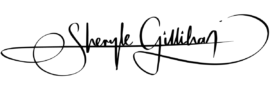

![Here's a screenshot of some emails containing [EOM]](https://sherylegillihan.com/wp-content/uploads/2017/06/Screen-Shot-2017-06-13-at-8.16.31-PM.png)

